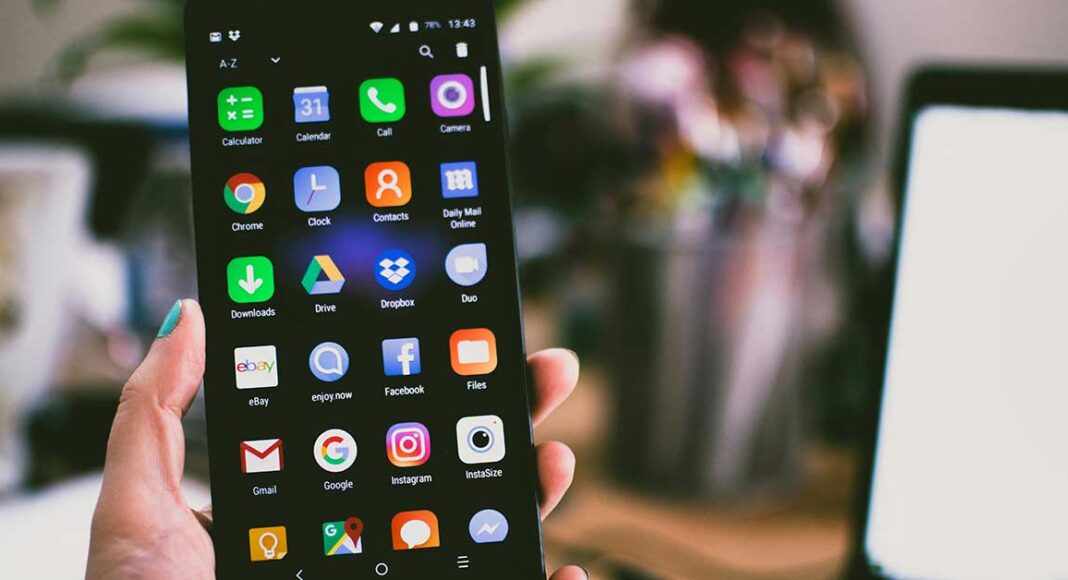Every device contains apps that occupy the storage space on your devices. If there are unused apps on your device, it is a waste of storage. However, Android phones, iOS (iPhone & iPad), and tablets have limited storage. In this Article, we will explain you how to delete apps from Android, iOS, Windows.
Reasons To Delete The Apps
- Storage: Android phones, iOS (iPhone, iPad), and other devices are created with limited storage. If your device has many unwanted apps that are not in use, they can occupy the storage. It is better to uninstall those unused apps for storage space.
- Bloatware: Bloatware means developers install apps that are not removable. These apps can gather data about your phone, create errors, and fill storage space; that may be unsafe.
- Security: For security purposes, old apps must be deleted because those apps are outdated, so their privacy settings were not updated. Due to this, there will be a risk to privacy.
How To Delete Apps From Your Device? [Best Methods]
Maximum every Android phone will have the same method to remove the apps. In some phones, there may be slight changes in deleting apps.
1. Android phone
Generally, there are three methods to remove the apps from any Android device, both smartphones and tablets.
Strategy 1: Press and hold
- Select the app you want to delete
- Now hold the app for a few seconds. You will see the option uninstall or delete under the selected app, or you will see the option in the top right corner in some versions of the phone.
- Click on the uninstall button, and your app will be deleted from your device.
- A confirmation message will display click on the delete or okay icon to confirm.
Strategy 2: Deleting with the help of settings
- Open the settings on your device.
- Go to Apps and click on the Apps button to go to the app manager section.
- After the app manager section is opened, select “see all the apps.”
- Now you can see all apps select the app you want to delete
- After selecting that app, app info will be open.
- App info will display three options. Select the uninstall option.
- Confirm the delete message; then the app will be deleted from the device.
Strategy 3: With Play Store
- This method is used to delete many apps at a time.
- Enter into the Play Store app on your device.
- You can see your profile icon in the top right corner. Click on that icon.
- You will go to the Google page, where you will find the option “manage apps and devices.” Click on that option.
- Now the Manage Apps and Devices page will be open. Here there will be two options on the top: 1. Overview 2. Manage
- Click on the “manage” option. Then all apps will appear
- Choose the apps you want to delete. You can select more than one app to delete.
- After selecting the app, the trash icon will be highlighted. Click on that trash icon.
- Confirm the delete message. After that confirmation, apps will be uninstalled from the device.
Also Check: Best 10 AI Tools for Students
2. iOS (iPhone, iPad)
iOS devices also follow the same process for deleting apps from the device
Press and hold
- Select the app you want to delete.
- Press and hold for a few seconds.
- The Remove button will appear after selecting that you can see another option, delete the app, and click on that option.
- Now the app will be deleted after selecting the delete app option.
App library
- Open the app library on your iPhone.
- With the help of tools, search for the app you want to delete.
- Hold the app for a few seconds, then some options will appear Click on the delete app option.
- Again, click on the Delete app for confirmation.
Jiggle mode
- To go to this mode in iPhone 13 and above versions, click on any app and hold it for a few seconds, then click on Edit Home Screen. In iOS 13 below versions, just click and hold the app to jiggle.
- A minus sign will appear above all the apps. You can select more than one app to delete.
- Select the apps to delete and click on delete app.
- Confirm the delete message. Now the selected apps will be deleted from iOS devices.
3. How To Uninstall Apps From Windows
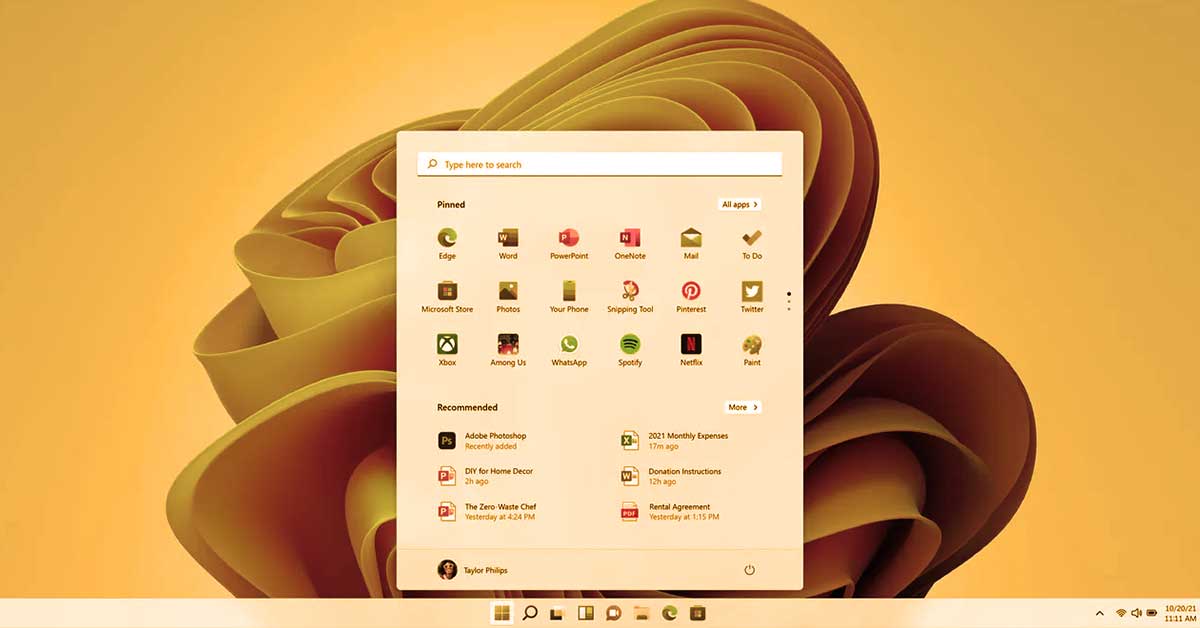
Deleting apps from the desktop is a different process from an Android. Android devices have some methods on how to delete apps, but Windows doesn’t have methods to uninstall apps.
- Just go to the search bar.
- Type the app name you want to delete.
- Select the app and give a right click on that open. Options will appear. Select the uninstall option from the give section.
- After clicking the uninstall button, the programs and features page will open.
- Again, you have to select the app you want to uninstall. Select the app and click on the uninstall button on top.
- Confirm the given message to delete, and after confirming delete, then the app will be uninstalled from the system.
Overview
We already discussed the techniques on how to delete apps from both phone devices and Windows. Methods and processes are not the same for both. Uninstalling is very simple and it is not so tricky. We can uninstall or delete the apps easily with the above-mentioned methods.
Also Check: How To Block Apps On iPhone?